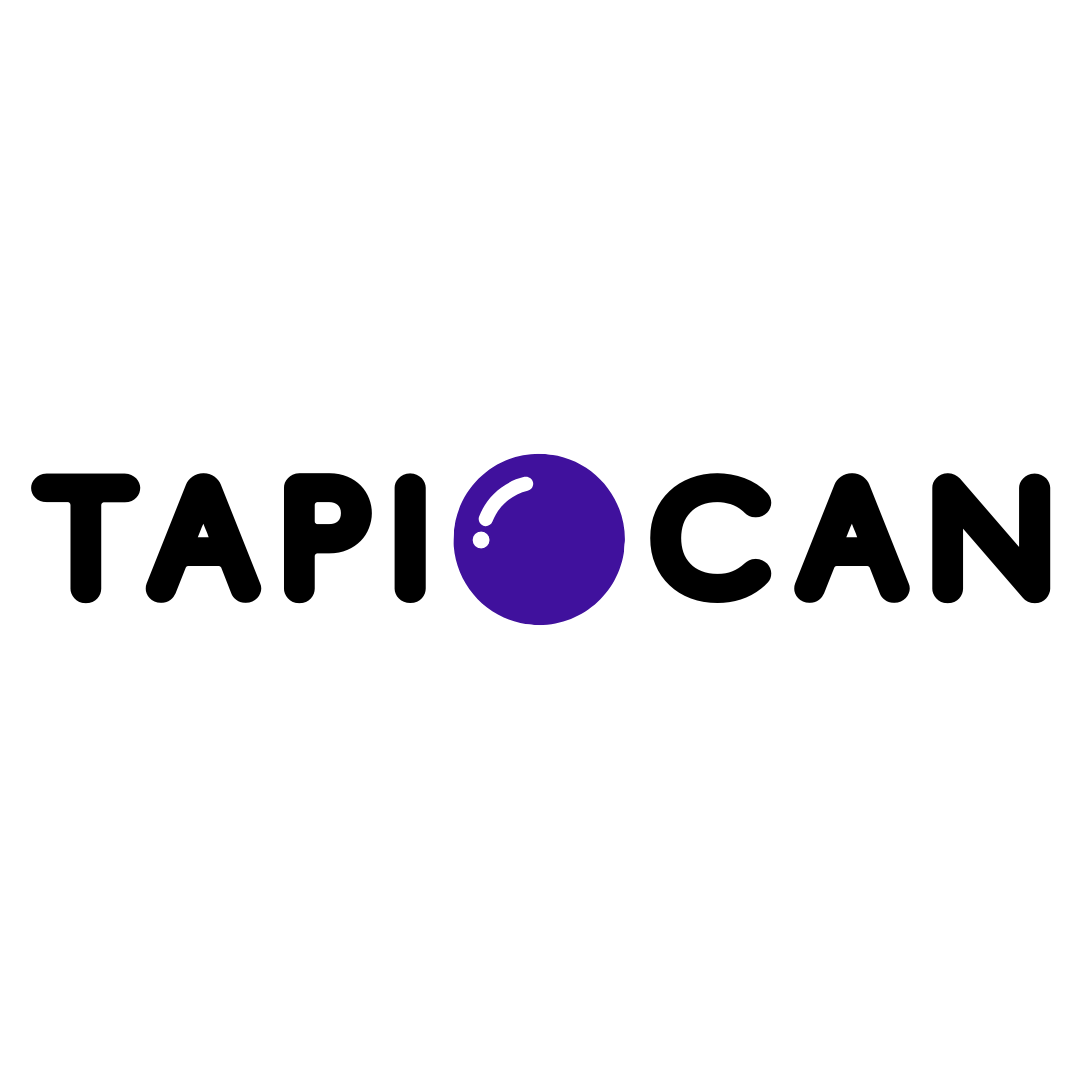Message Type
Tapiocan Team
Last Update 4 yıl önce
SMS
In the Enter the label of your message, you can put a personal label to take account of the type of message, select to show the number or name shown as the sender in the field Sender or the number displayed and the content to be displayed based on the event type chosen previously. The message will be delivered to the user's mobile phone.
By clicking on the language, to the right, you can translate the message in another language. In this way, according to the origin of the user, it will be delivered the message by trying to keep the languages you selected.
PUSH the BROWSER
In the Enter the label of your message, you can put a personal label to take into account the type of notification.
You can choose an image to display at the moment of sending of the notification, by clicking on Load Image and trying to respect the size 360x180, with the format png.
At last you need to enter the Title and the Text that shall have the notification when it appears, with a link that will redirect the user after the click. The message will appear as a notification inside the browser
CHAT
In the Enter the label of your message, you can put a personal label to take into account the type of notification, and the text of the message will be displayed in the chat of the site once the user will be viewing the site.
In the Enter the label of your message, you can put a personal label to take into account the type of email sent.
In Object you can insert the object that will have the email while in Mail , enter the sender of the email, chosen from among the boxes, a professional email created through Mail Management. You can then select a template that is already prepared for the newsletter, or create one through our Email Builder.