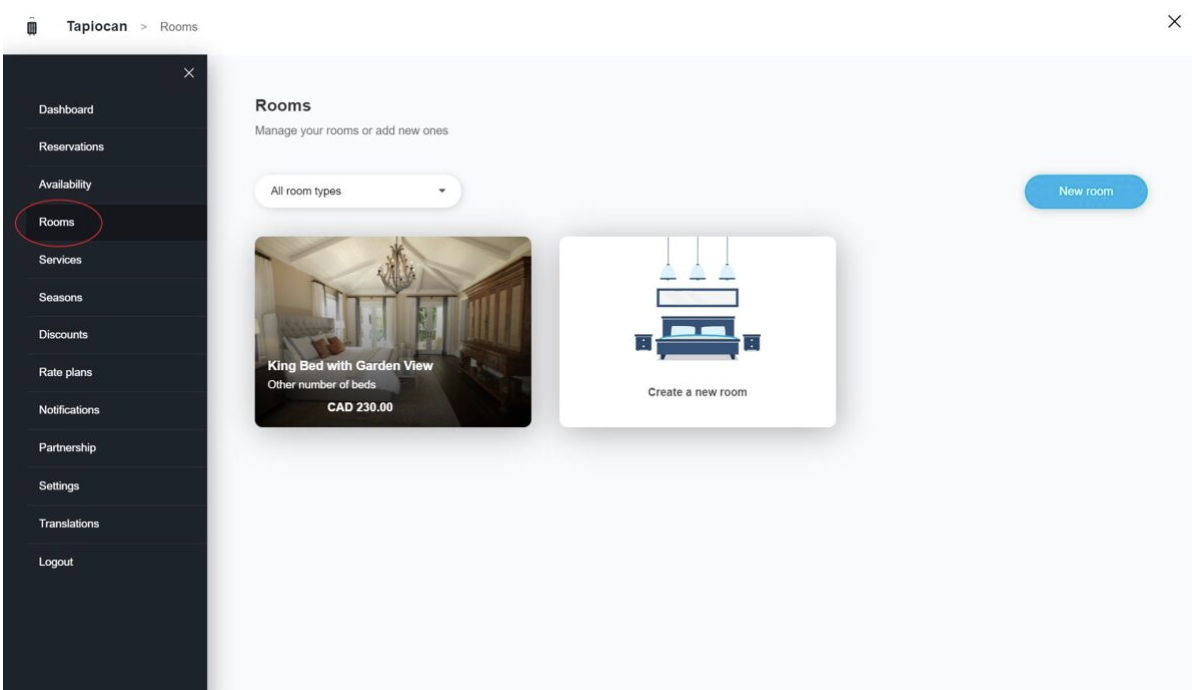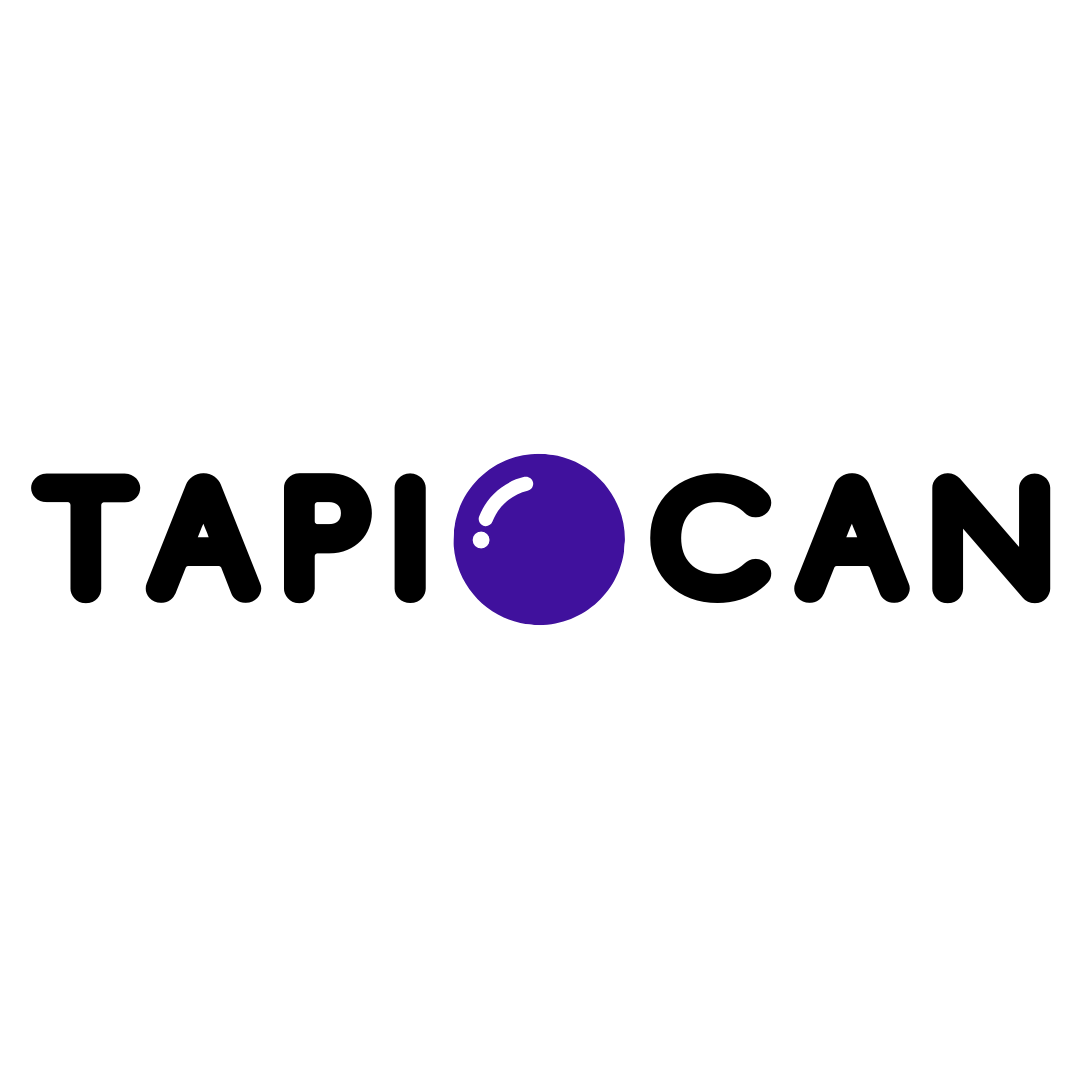Create A Room
Tapiocan Team
Last Update hace 4 años
With Tapiocan, you can create a room and receive immediately the booking in less than 2 minutes!
To create a web site that is great for your hotel or your b & b , you need quality images that can show the beauty and comfort of your property. The photo must show all the rooms and all the rooms and must be accompanied by a brief description along with all of the technical information on the chamber of reference. Our guide will walk you through how to add or change rooms of your new web site Booking.
You can add a new room by clicking in the menu on the side Rooms of the Management.
You can enter the details of your room:
- The Name of the room
- A description outlining the main features of the room
- The preview image, ie the image more beautiful and more representative of your rooms
- Room Type (if it is a single room, double, etc.)
- Maximum number of guests in the room
- The possible addition of extra beds
- Minimum number of nights planned to book the room.
After you have entered the information of the room you will be able to set the prices.
First, define the base price: the base price is the price of the room which is applied in the absence of promotions, or specific rules that can be created through the addition of seasons, or options of the room.
After the base price, you will be able to vary the price according to the number of guests of your room or according to the seasons of your calendar.
Remember to click “Save” to save the changes.
Now that you've added your rooms can be useful for you to edit or add new seasons to your calendar.
- To set the seasons and to vary the rates of booking of your rooms, click on the Seasons and define the setting of your calendar.
- To know how to set the seasons follow our guide. To add the services to your room and make them visible to your customers, click on the services section. You can follow our guide on how to optimize your fantastic creation.