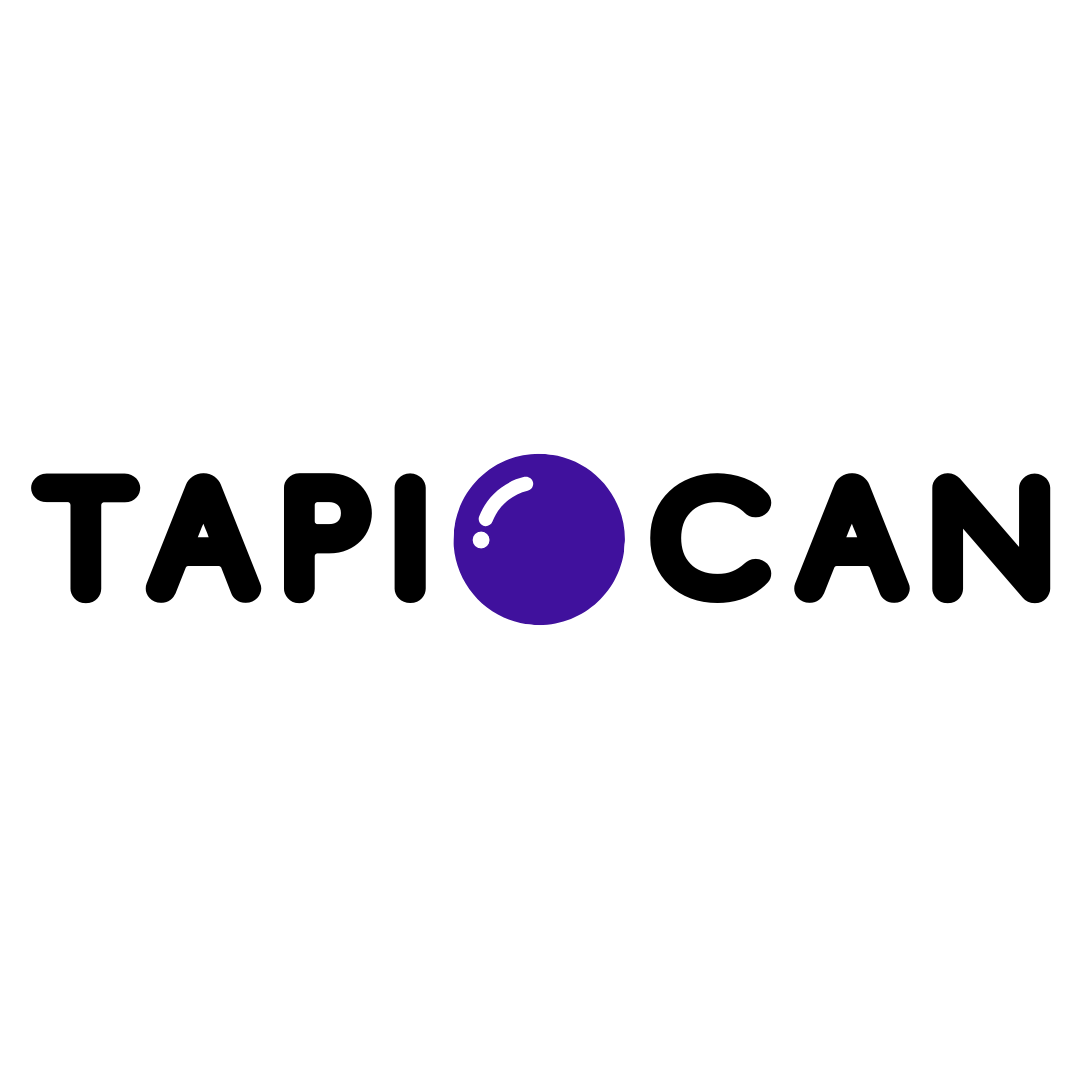Animate
Tapiocan Team
Last Update hace 4 años
Tapiocan gives you the ability to add animation effects that you can apply to any component of your pages.
Scrolling within a page, the animation effect will be shown only the first time when the component to which it is applied becomes visible on the screen.
To activate it just click with the right mouse button on the component on which you want to apply the animation menu and scroll to "animation".
Here is the description of the animation effects that you can add:
- Fade in: fade in, with the image that displays gradually.
- Slide up, down, left, right: the image slides towards the top, bottom, left or right until you reach the final position.
- Slide Expand up: the component is initially small size, it slips upwards until you reach the final location and then its size come to be original.
- Expand, up: the component expands towards the top.
- Expand open.
- Big entrance: an entrance that is "triumphant" with a zoom and slight rotation.
- Hatch: the component expands and at the same time has a small rotation.
- Bounce: the component bounces up to find its final position.
- Pull up, down: the component "rolling" up (or down).
- Stretch left, right: the component expands to the left (or right).
- Fade in scales: the component, as it enters in the fade-out expands the zoom up to its original size.
There are also 3 types of animations to be continuous. Here they are:
- Pulse: a rhythmic pulse
- Floating: the fluctuation continues in the top and bottom
- Tossing: the component rotates slightly clockwise and then anti-clockwise