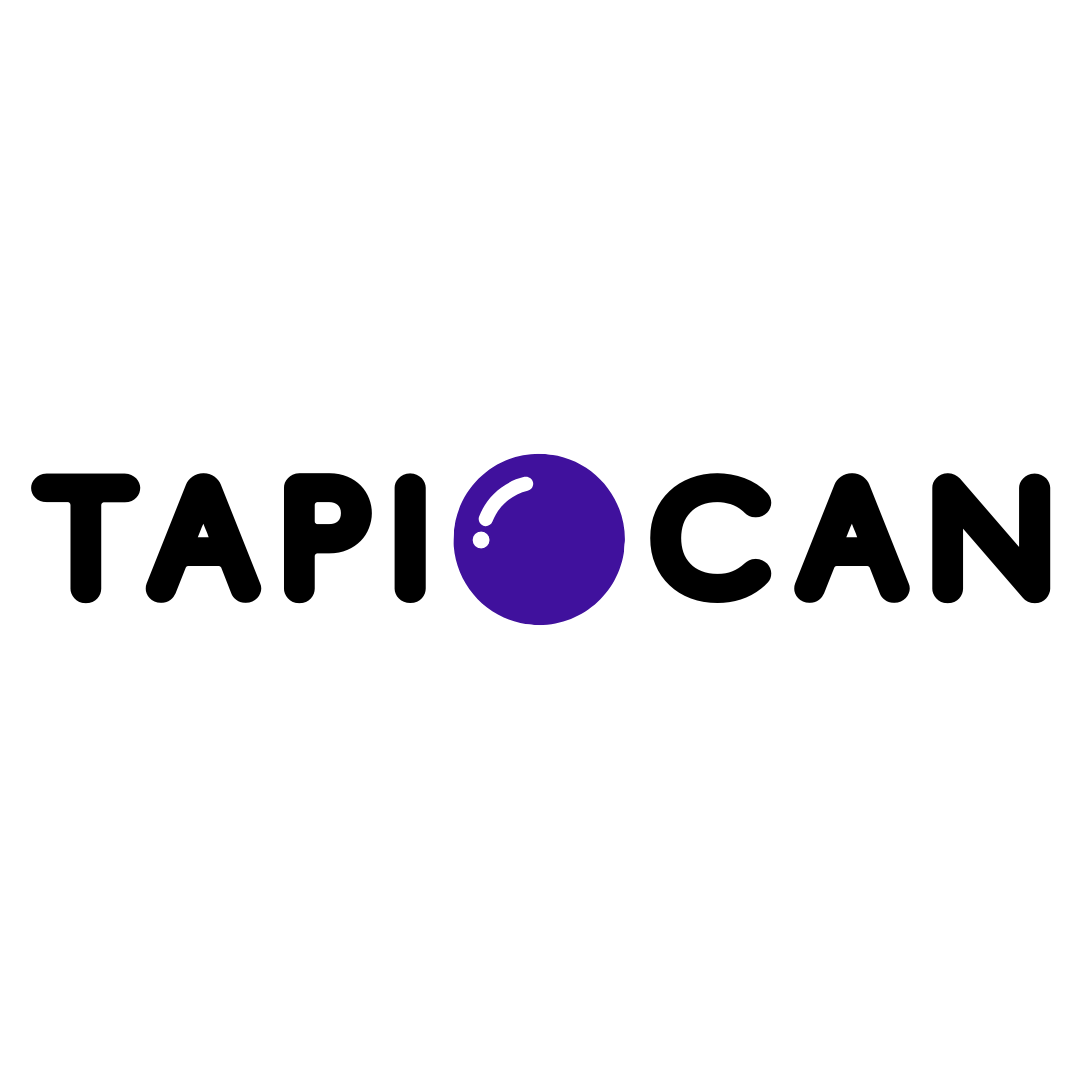Write An Article
Tapiocan Team
Last Update 4 tahun yang lalu
Create an article in the blog is very simple. Just go to the Blog Manager and click on New Article.
From here you can select one of 4 templates made available.
All the templates are editable 100%.
Above is the section for inserting the Title of the article.
Once you have selected the Template, you will be able to access the panel of the writing of the article.
The section Text has the same functionality of the component present in the editor, Tapiocan, and then you can change the font, size, alignment, color, format, remove or add a link.
To the left, when the mouse moves over the section, it is possible to note of the options:
- Arrow up or down: indicate the possibility to move the section up or down in the body of the article.
- In the Settings section, in the Text, it is possible to divide the section by 1 to 3 vertical columns.
- Duplicate section, as suggested by the name, allows you to copy the entire section.
- Finally, the trash icon lets you delete the total of the section. Once deleted, cannot be restored.
Just below the title, on the right, there are buttons depicting the Sun and the Moon. These show the two modes in which it is possible to view the article in the presence of a bright background (the Sun) or a dark background (the Moon), so as to have an idea of how best to act when you use these backgrounds.
Through the button Add Section , you can add other sections to the article, such as Images, Video, Gallery, Tabs, Buttons, Post Social, and Scripts.
As soon as the article is complete, you must click on Save Article to confirm the changes and publish the article.